What is two-step verification? Explained by Digimagg
Learn about two-step verification, a simple yet effective security measure to safeguard your online accounts from unauthorized access.
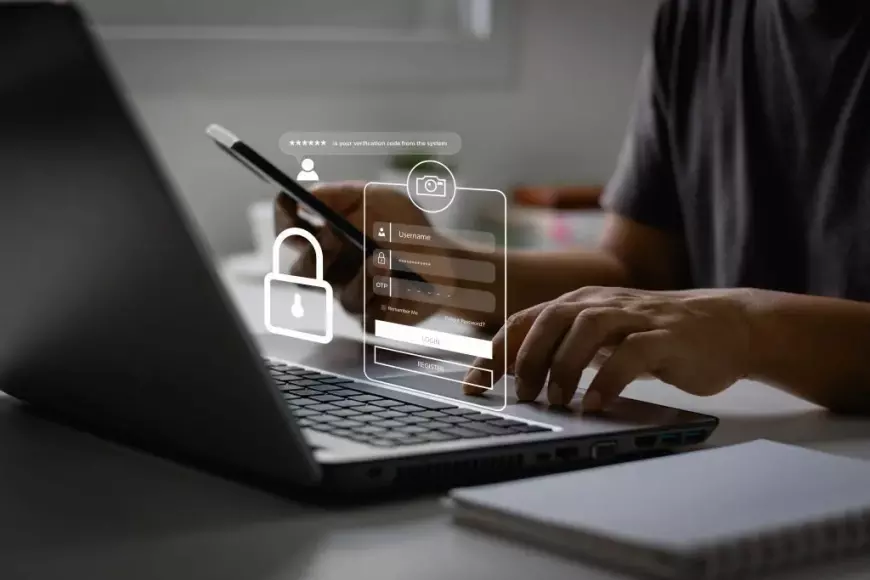
Two-step verification, also known as two-factor authentication, is more prevalent than you might realize. For instance, when you used your debit card and entered your PIN today, you were employing two-step verification. However, its utility extends beyond enhancing security in financial transactions to various digital aspects of our lives. In this guide, you'll delve into two-step verification, grasp its significance, and learn how to configure it across your accounts, including here at Digimagg.
What does two-step verification involve?
Two-step verification is a prevalent security protocol integrated into the settings of most applications and services. Referred to by various names like two-step authentication or two-factor authentication, the process remains consistent regardless of the terminology used.
In essence, it's a procedure mandating the utilization of two identity verification methods prior to accessing an account.
Presently, there exists a subtle distinction between the technical definitions of two-step verification and two-factor verification.In two-factor authentication, two distinct factors are involved: your password and an additional factor such as your phone or fingerprint. Conversely, in two-step verification, only a single factor, like your password, is followed by a set of security questions.Nevertheless, these terms are commonly interchanged and typically denote the same concept.
How the process of two-step verification operates
The procedure is versatile, with one of the main methods of verification being SMS verification. For instance, when accessing your bank account website, a four-digit PIN is sent to your phone via text message. Upon receiving the code, you enter it to proceed with logging into your account.
The enhanced security offered by two-step verification necessitates a hacker or other malicious actor to acquire both your password and your phone. In some cases, they may also require knowledge of your phone's passcode.
With SMS-based two-step verification, the password received only remains valid for a brief period. Each time you need to log in, you'll receive a new code. While this may seem cumbersome, these extra seconds can determine whether your account remains secure or becomes compromised.
In addition to SMS two-step authentication, there are several other methods of identity verification, such as:
- Hardware: This refers to specialized hardware, like a USB device, designed to facilitate two-factor authentication.
- Application: This involves using a specific application that generates a unique code for multiple logins.
- Biometrics: This encompasses facial recognition, fingerprint scanning, retinal scanning, or voice recognition.
What is the purpose of utilizing two-step verification?
Verifying individuals' identities online can pose challenges. Considering that nearly 60 million Americans fell victim to identity theft in 2018, safeguarding your accounts becomes paramount.While there are no foolproof security measures, adhering to security best practices can enhance your account protection.
Analogously, safeguarding your online accounts mirrors securing your home. You might install an alarm system, employ cameras, install sensor-activated lights, or even acquire a large, loud dog. These measures bolster security, yet they don't guarantee immunity from intrusion.Similarly, protecting your online accounts involves implementing multiple security measures.
Activating two-factor authentication reduces the appeal of your accounts as targets for hackers.
Moreover, if your account becomes targeted, it will be significantly more difficult for unauthorized access to occur.
Who should consider implementing two-step authentication?
Anyone seeking to enhance the security of their online accounts should consider implementing two-step verification.While it may add a few minutes to your daily routine at most, it offers significant protection against hacking attempts and prevents your identity from being compromised—a small inconvenience for bolstered security.
This is particularly crucial for accounts containing personal financial information, such as banking, Amazon, and even your GoDaddy account. Imagine the inconvenience of someone gaining access to your hosting or domains and transferring ownership to their name.
Various methods of two-step verification are accessible
Multiple options are available, contingent upon the service utilized. However, the most frequently employed methods include:
- Authenticator App: Utilizing an app such as Google Authenticator or Authy, which manages your security codes.
- Hardware Security Key: Inserting a physical hardware key into your computer, such as Yubikey, to verify your identity.
- SMS Text Message: You receive a four to six-digit code via text message, which you must input to access your account.
Utilizing two-step verification across various websites
Almost every platform and service on the internet offers two-factor authentication.
You just need to activate it in the settings.
Below is a brief overview of how to enable two-factor authentication on some of the most widely used platforms today.
Activate two-factor authentication on Facebook
To set up two-factor authentication on Facebook, follow these steps:
- Log in to your Facebook account and click on the drop-down arrow in the top right corner. Then, navigate to "Settings."
- In the left-hand menu, select "Security and Login."
- Scroll down to the "Two-Factor Authentication" section and click on "Use two-factor authentication."
- Click on "Get Started" on the next page.
- You'll be prompted to choose between using an authentication app or receiving a verification code via text message. Select your preferred option and click "Next."
- If you opt for the text message option, you'll receive the verification code on your phone.
- Enter the code, and if it's correct, two-factor authentication will be successfully enabled on your account.
Facebook provides detailed help resources for users who may have questions about setting up two-factor authentication.
Activate two-factor authentication on Twitter
To enable two-factor authentication on Twitter, follow these steps:
- Go to your Twitter account and click on your profile icon.
- Select "Settings and privacy" from the dropdown menu.
- Click on the "Account" tab.
- Under the "Security" section, click the "Set up login verification" button.
- Click the "Start" button on the pop-up box.
- Verify your Twitter password.
- Enter your phone number and click "Send Code." This is where you'll receive your SMS verification code for login.
- Enter the code you received on the next screen and click "Submit."
You have now activated SMS two-factor authentication on your Twitter account.
Activate two-factor authentication on Amazon
To enable two-factor authentication for your Amazon account, follow these steps:
- Go to Amazon.com and click on "Account & Lists," then select "Your Account."
- Navigate to "Settings" and click on "Login & Security." Enter your password when prompted.
- At the bottom of the screen, locate "Two-Step Verification Settings," then click "Edit."
- You'll see a brief explanation of how two-step verification works. Click "Get Started."
- Enter your phone number on the next page and click "Send OTP" to receive a verification code via text.
- Enter the code on the same screen to verify your phone number.
- Optionally, you can add a backup number to ensure access to your account if you're locked out.
Now, whenever you log in to your Amazon account, you'll receive a verification code via text. If you encounter any issues setting up two-step verification on Amazon, refer to their helpful resource for assistance.
Activate two-step verification on Gmail
To set up two-factor authentication for your Gmail account, follow these steps:
- Open your Gmail account and click on your avatar, then select Google Account.
- Navigate to the Security section.
- Find the "Signing in to Google" section and click on 2-Step Verification.
- Select Get Started and enter your password when prompted.
- Prepare your phone for the next step. Enter your phone number and choose Text message, then click Next. If you have a connected Google device, such as a Pixel phone, you'll need to select the Google prompt.
- Enter the verification code sent to your phone and click Next.
- If the code is correct, click Turn On to successfully enable two-step verification.
Google offers a helpful resource for users who encounter any issues while setting up two-step verification.
Advantages of two-step verification
Two-step verification offers significant benefits for enhancing security across your online accounts. Here's a brief overview of its key advantages:
1.A straightforward security measure to put in place
Two-step verification is integrated into the majority of services, typically requiring a simple activation within the program or app settings. Once enabled, it seamlessly integrates into the login process, becoming a regular part of accessing your account for both you and your team.
2.It's cost-effective
When it comes to security, two-step verification is a cost-effective solution. While upgrading to hardware authentication may require purchasing a device, the basic two-step verification process typically doesn't incur any expenses.
3.Secures your confidential accounts
Ultimately, it's a straightforward method to safeguard your accounts. As emphasized earlier, it's not flawless. However, it represents a significant measure in maintaining the security of your information and shielding it from potential hackers and unauthorized access.
Drawbacks of two-step verification
However, two-step verification isn’t flawless. Here are some of its main drawbacks, although they are relatively minor.
1.Delayed login time
Implementing two-step verification may slightly extend the time required for logging in, which could be a minor inconvenience for certain users. Nevertheless, utilizing an authentication app or physical hardware can expedite the process.
2.It lacks absolute security
No security measure is foolproof. While two-factor authentication adds a layer of security, it's essential to implement other security measures, such as using strong passwords, to safeguard your account effectively.
3.Potential integration challenges
SMS authentication is commonly supported and usually functions smoothly across various apps and services. However, if you opt for the physical hardware or authentication app method, you may encounter compatibility challenges.
Closing Reflections
Your password's security might not be as robust as presumed. Even with a strong password, your accounts remain vulnerable.
Why risk compromising all your information when your account gets hacked? With two-step verification being so easy to set up, it's a precaution worth taking.
With two-step verification enabled, each time you enter your password, you'll need to complete an additional verification step, depending on the method you chose. Once done, you can securely log in and access your account.
Furthermore, there are extra measures you can implement to enhance the security of your online accounts:
1. Ensure you create strong passwords for your accounts from the outset.
2. Regularly back up your website and computer files to prevent data loss.
3. Make it a practice to update outdated passwords for all your online accounts.
4. Activate a firewall on your personal computer, like FileVault for Mac, to bolster protection.