10 tools to protect you and your router from invasive network security: A comprehensive guide
Discover 10 essential tools to safeguard yourself and your router from network security threats with our comprehensive guide.

Your router, often overlooked, serves as the primary gateway for your home network, regulating traffic between your internal environment and the broader internet. Unfortunately, many routers provided by ISPs prioritize cost over security, leaving them vulnerable to exploitation.
Despite their importance, most routers come with default configurations that are insecure, and accessing firewall settings can be challenging for users. Even when access is granted, users often neglect to make necessary adjustments to enhance security.
What steps can be taken to enhance the security of your router?
No matter who's attempting to breach your network, there are steps you can take to fortify your router's defenses and maximize its security. The specific actions you can implement may vary depending on your router's manufacturer and model, but there should be options suitable for everyone on this list.
Given the diversity in administrative interfaces, menus, and settings across different router makes and models, providing a step-by-step guide isn't feasible. However, locating the relevant settings for the items listed shouldn't be overly complex if you have access to them. If your ISP has restricted access to critical settings, refer to item 1 below.
1. Assess Your ISP Router's Security
Generally, routers provided by ISPs are less secure compared to those sold directly to consumers. They often contain hard-coded back doors and receive security updates later than consumer-grade models. This is because ISP-provided routers have firmware customized for the provider, necessitating tailored patches.
Consider purchasing your own router and utilizing it instead. Retain the ISP-provided router as a backup. If you encounter broadband issues, swapping in the ISP router can help diagnose whether the problem lies with your router or external broadband infrastructure. If the issue persists with the ISP router, the problem likely lies externally.
2. Modify the default admin password
Many routers come with default administrator passwords, creating a vulnerability for threat actors. By identifying the router's make and model, attackers can access default administrator credentials using scanning software.
Upon initial setup, change the administrator password to a strong and complex one. Alternatively, opt for a passphrase comprising three words linked by punctuation. Additionally, ensure that the administrator web interface is inaccessible from the internet to mitigate remote administration risks.
3. Utilize a VPN-Compatible router
For remote router access needs, choose a router compatible with virtual private network (VPN) connections. Limit VPN connections to approved IP addresses or a specific IP address range. If remote access is necessary from designated locations such as your office, whitelist the corresponding IP addresses.
4. Employ private browsing
Even within your network, it's advisable to use anonymous browsing or incognito mode to access your router. This prevents your browser from caching credentials or IP addresses that could potentially compromise router security.
Avoid allowing your browser to store router credentials; instead, commit them to memory or use a password-protected password manager for secure storage.
5. Restrict connections to specific IP addresses
Some routers allow you to configure them to only accept administrator connections from a designated local IP address while rejecting connections from other sources. Ensure the chosen IP address is outside the Dynamic Host Configuration Protocol (DHCP) pool to prevent accessibility issues if your device's IP address changes.
6. Establish a strong Wi-Fi password
Opt for a robust Wi-Fi password and utilize the strongest encryption setting available on your device. While newer routers may support Wi-Fi Protected Access 3 (WPA3), many still operate on Wi-Fi Protected Access 2 (WPA2).
7. Disable Wi-Fi protected setup (WPS)
Disable the Wi-Fi Protected Setup (WPS) feature, which was designed to simplify Wi-Fi setup but carries vulnerabilities that could be exploited by threat actors. Despite patches, the safest option is to disable WPS and opt for wired configuration methods.
8. Deactivate unused services
Routers offer various protocols and connection types, many of which may not be necessary for your usage. Shut down unused services to minimize potential vulnerabilities. By limiting the router's open ports and connection types, you enhance security.
9. Avoid cloud-based router management
Disable cloud-based router management features if available. Directly administering your router locally eliminates the need to trust an additional layer between you and your router.
10. Regularly update router firmware
Like computers and smartphones, routers require regular patches and updates to address vulnerabilities. While updating may be a manual process for most routers, some can be configured to automatically check for updates. Visit the manufacturer's support webpage regularly, aiming for monthly updates to keep your router secure.
In summary, prioritizing security measures for your router is paramount for ensuring online safety. Tailor these steps according to your network requirements, router model, firewall settings, and technical proficiency to fortify your home against cyber threats, including potential surveillance from employers.