OneDrive review: A comprehensive look at Microsoft's cloud storage service
OneDrive review: A comprehensive look at Microsoft's cloud storage service. Explore its features, pros, cons, and how it compares to other cloud storage options.

Our Verdict
Our Verdict
OneDrive, Microsoft's cloud storage solution, offers a range of features catering to both individual and business users. With integration into the Microsoft Office suite and cross-platform compatibility, it aims to provide a seamless user experience.
 Pros
Pros
- User-friendly interface
- Availability of file versioning
- Inclusion of Personal Vault
- Applications for Windows, iOS, and Android
- Affordable pricing for plans offering greater storage capacity
 Cons
Cons
- Customer support service is not top-notch
- The free 5 GB plan is disappointing
- The macOS application is not the most optimal
- Microsoft's business model lacks privacy-friendliness

Starting price
$1.99/ monthFile Sharing
YesBackup and restore options
Continuous/scheduled backup, backup status reports, offline restore optionAs the need for more storage space grows, many turn to cloud storage options. Providers like Google Drive, Dropbox, and Microsoft OneDrive are often the first to come to mind. In this Microsoft OneDrive review for 2024, we focus on this popular cloud storage service.
OneDrive, from Microsoft, is widely known and even comes with a free version offering 5 GB of storage with every Windows installation. Whether you've used it before or not, this review will delve into its premium version, offering 1 TB of storage, to assess its performance, ease of use, device support, flexibility, security, and more.
If you're considering OneDrive, this review will provide valuable insights to help you make an informed decision.
What is Microsoft OneDrive?
As we begin this review, let's first understand what Microsoft OneDrive is.
OneDrive is a well-established cloud storage service launched in 2007 under the name SkyDrive. It offers flexible file storage and integrates seamlessly with Windows computers and mobile devices.
OneDrive is known for its user-friendliness and affordability. Microsoft provides various subscription plans, ranging from 100 GB to 6 TB, catering to different storage needs.
However, OneDrive faces some skepticism. As a Microsoft product, similar to Google, privacy concerns exist. Additionally, it lacks certain features found in more advanced products like pCloud or NordLocker, making it less groundbreaking.
Despite these drawbacks, OneDrive remains popular, available in 107 languages, and widely used worldwide. Let's now examine the pros and cons of OneDrive for those seeking a quick overview.
Microsoft OneDrive device support & accessibility
Microsoft has always been known for its expertise in crafting apps and ensuring compatibility, and this is evident in their cloud storage service, OneDrive. In our review, we'll explore how accessible and compatible OneDrive is with various devices.
How can you begin using Microsoft OneDrive?
To begin using OneDrive, start by visiting the OneDrive website. If you're on Windows, the process is quick and straightforward. Simply search for "OneDrive pricing" on Google and click on the first result. On the pricing page, you'll see the annual subscription prices, but if you prefer to pay monthly, click on the displayed monthly price.
Next, provide your credit or debit card information for payment. Unlike some other providers, OneDrive does not require you to install a specific app on Windows. Once your payment is processed, your OneDrive folder will open, allowing you to start storing files immediately.
It's important to note that OneDrive will begin syncing your files as soon as your subscription is active. This means that your important files will be stored in the cloud for easier access. Additionally, the app acts as a backup for your files, ensuring that they can be recovered if your device is lost or damaged.
OneDrive desktop app
Now that the setup process is complete, let's take a look at the desktop experience of Microsoft OneDrive.
You might be wondering where the app is located. Instead of being a traditional app, OneDrive appears as a separate folder on your PC. This feature is a highlight of our Microsoft OneDrive review. To access OneDrive, simply open your file explorer and click on the cloud icon.
This folder functions like any other on your computer but is linked to your cloud storage. Transferring files to and from this folder will take some time, as the files are synced with the cloud. To upload a file, drag and drop it into the OneDrive folder. To download a file, drag it from OneDrive to a folder on your physical drive.
The OneDrive folder also provides access to the Personal Vault, which we will discuss later in the review.
The folders displayed in the OneDrive folder show that the service backs up your desktop, documents, email attachments, music, and pictures. While this is the default setup, you can choose to back up additional files, such as games and apps, for a more comprehensive backup solution.
OneDrive mobile app
When it comes to its mobile apps, OneDrive is available on both Android and iOS platforms. The application performs well on both systems, without any noticeable slowdowns or frequent glitches that could disrupt its functionality, as noted in our Microsoft OneDrive review.
In terms of ease of use, the app is quite user-friendly. For example, on mobile devices, OneDrive supports automatic camera uploads, making it easy to back up your photos to the cloud. The app features a home screen where you can view notifications, and clicking on "Photos" allows you to access them specifically.
Microsoft recognizes that mobile users often store photos, so they've made them easily accessible. Additionally, you can access your Shared folder to see files you've shared with others, and clicking on "Files" displays all your cloud files.
Thanks to the syncing feature, we were able to access some of our photos from our computer as well. The app offers various settings, such as the ability to change your theme or enable/disable backups through WiFi/mobile data.
An added benefit is the ability to lock the app by enabling a PIN for each unlock. This can help protect your files in case you lose your phone and prevent unauthorized access.
Microsoft OneDrive on the web
In this review and test of OneDrive, it's important to note that the web application lacks robust features. On Windows, it relies on the folder mentioned earlier, while on Android and iOS, you need to use the full application. The web version simply displays your files, which you can then manage as needed.
Comparatively, pCloud offers a more comprehensive web app experience, allowing you to upload and download files with ease and retaining excellent features. Microsoft OneDrive falls short in this area, especially since the end of 2022, when its web browser extensions were removed and are no longer supported.
If this functionality is important to you, we recommend using pCloud instead. It eliminates the need to install an app, as you can access it through a browser on a device without the app installed. Microsoft OneDrive is best utilized directly from Windows, although its web app suffices for basic file access needs.
How fast are file transfers with Microsoft OneDrive?
It's just under 3 GB, specifically around 2.94 GB in size. It's important to note that the upload and download speeds of any service are largely dependent on your internet speed. Therefore, if you have slower internet speeds, even services like pCloud won't transfer your files exceptionally quickly.
Uploading
Our upload speed is 2.39 Mbps, which is not the fastest. However, our download speed is nearly 300 Mbps, which should facilitate faster downloads later on. We initiated the file transfer at 8:34 a.m., and it was copied like any other folder, completing the upload by 12:10 p.m. The blue icon indicates that the transfer was still in progress.
We selected a 3 GB file to provide a clear picture of the performance, as OneDrive's file size limit is 250 GB. This limit is quite generous, and unless you have a 251 GB RAR file to upload, you won't exceed it. Despite the modest upload speed, OneDrive effectively utilized our internet performance.
Features of Microsoft OneDrive
Having covered transfer speeds in the Microsoft OneDrive review, let's delve into the features the provider offers. Being a Microsoft product, premium plans include access to Office apps, along with other cloud-storage-specific functionalities.
Media support
OneDrive boasts excellent media support, making it user-friendly. Unlike Sync, which restricts video viewing to certain platforms, OneDrive allows full video playback on all platforms. Even in the web app, you can view photos and videos in high quality, create albums, rotate images, and access previous versions. The free plan also offers robust features for photo uploading.
Access to Office apps
With the premium 1 TB plan, users gain access to full versions of Office apps like Word, PowerPoint, Excel, and OneNote. These desktop and mobile apps are fully featured, enhancing productivity for various tasks. More expensive plans include additional features like Microsoft Family Safety.
Auto syncing
OneDrive excels in syncing files across devices. Upon installation, files are automatically synced to the cloud. This seamless syncing extends to mobile devices, allowing users to access all their files across devices via OneDrive.
Personal Vault
OneDrive's Personal Vault is a noteworthy feature. While it doesn't offer zero-knowledge encryption like NordLocker, it provides an added layer of security for sensitive files.
However, this doesn't mean it's insecure. Activating your Personal Vault can be accomplished through any of the applications. With this feature, multi-factor authentication (MFA) is enabled, requiring you to complete it to access the vault. Within this secure vault, your files are encrypted, and the vault locks itself after the period of inactivity you specify.
Once it's locked, you'll need to complete MFA again to unlock it. While this is a nice security feature, it's not as robust as NordLocker's zero-knowledge encryption, which surpasses OneDrive's local encryption. Even pCloud offers zero-knowledge encryption, which is a more secure option than this security measure.
File versioning
File versioning is a standout feature in cloud storage services, allowing users to access previous versions of their files, typically up to 30 days, as with this service. This functionality is particularly useful for retrieving older versions of documents, videos, and photos.
Accessing previous versions is simple and doesn't require navigating through complex menus. On Windows, users can select the file and click on the File History option. In the web app, selecting Version History displays all previous versions along with their modification dates.
File sharing
OneDrive offers more than basic file storage, with file sharing being a standout feature. Users can easily share any type of file with others by clicking on the share icon, which opens up file-sharing settings.
From there, users can enter another user's email address or generate a link for sharing. For videos, photos, or documents, users can specify whether the recipients can edit the files.
Additionally, users can add a password to each link to ensure that only authorized individuals can access the shared files.
Collaboration functionalities
In conclusion, when reviewing Microsoft OneDrive, it's important to highlight its collaboration features. With its integration with Office 365 apps, collaboration becomes seamless. Firstly, it combines file sharing with document editing and distribution, simplifying the process.
Secondly, its syncing capability ensures that your documents and business files are always accessible regardless of the device you're using. This enables real-time editing and saving of files across all devices, allowing you to pick up where you left off on another device (files-on-demand).
For teams and collaborative work, OneDrive is particularly beneficial. It facilitates smooth collaboration through cloud storage and provides access to numerous Office apps in all premium plans.
Safety & security
In terms of security, it's important to clarify some aspects in this 2024 Microsoft OneDrive review.
OneDrive employs AES-256 encryption to encrypt uploaded files and during transfers, which is crucial for security. However, it lacks zero-knowledge encryption, a significant drawback. This means that Microsoft has access to your files, compromising your privacy.
Given Microsoft's ownership of SwiftKey, which records keystrokes on Android/iOS devices, there are concerns about potential compromises to user passwords. While Microsoft includes multi-factor authentication (MFA) in the Personal Vault feature, which uses 2FA as a security measure, it does not encrypt your files. MFA is a good deterrent against hackers but is not foolproof, highlighting the importance of encryption.
Overall, both privacy and security are lacking in OneDrive. The CLOUD Act prevents US-based companies from refusing government requests for user data, meaning Microsoft must comply with such requests. Additionally, even if you delete your account, your data is retained for up to 180 days.
In comparison, pCloud offers bank-grade and zero-knowledge encryption, making it a more secure option. Similarly, NordLocker provides strong encryption, secure data centers, and a no-logging policy, making both of these alternatives more secure than Microsoft OneDrive.
Customer support
Like Google, Microsoft is a massive corporation with millions of customers, which puts immense pressure on its customer support team. However, meeting the demands of such a large user base is challenging. One of the drawbacks is the absence of live chat support, making the process of reaching out for assistance cumbersome.
To contact Microsoft's customer support, you can submit a support ticket and hope for a response within two to three days. Alternatively, there is a community support option. While not the most efficient, it does provide various how-to guides and troubleshooting resources, allowing users to resolve issues independently.
Microsoft also offers a chatbot that mimics a live chat feature. While it can be helpful for basic inquiries, it may not be suitable for more complex issues. Additionally, Microsoft provides a wealth of well-crafted articles on its website. However, due to the multitude of products offered, navigating this section can be tedious. Users must specifically locate OneDrive, find their issue, and search for potential solutions.
Ideally, Microsoft's support could be more akin to that of NordLocker, where premium users receive 24/7 live chat support. This would greatly improve the user experience, particularly when immediate assistance is needed.
OneDrive pricing review – How much does it cost?
As we approach the conclusion of our evaluation of Microsoft OneDrive, it's important to discuss its pricing.
Unlike iCloud, which can be considered an expensive online storage service, Microsoft OneDrive's pricing is surprisingly reasonable. It offers several subscription plans, as shown in the screenshot below.
There are a total of three paid plans, with the Microsoft 365 Family plan designed for multiple users. For individual use, the options are Microsoft 365 Basic and Personal. The Basic plan provides 100 GB of storage for $19.99 annually or $1.99 monthly.
The Personal plan offers 1 TB of storage for $69.99 per year or $6.99 per month. The Family plan, which caters to up to six users, costs $9.99 per month or $99.99 annually, providing 6 TB of cloud storage, with 1 TB allocated to each user. However, in comparison to other options on the market, Microsoft OneDrive is not the most cost-effective. For instance, NordLocker offers 2 TB of space for $6.99 per month, making it a more economical choice. Additionally, Microsoft does not provide a money-back guarantee, although the Family plan can be tried free of charge for one month.
OneDrive's value extends beyond storage. Both the Family and Personal plans grant access to all Office apps with premium features. Moreover, users benefit from Microsoft Defender, Family Safety, Teams, Clipchamp for video editing, and more.
Microsoft OneDrive free review
One of the most disappointing aspects of OneDrive, as highlighted in this review, is its free plan. This plan provides a mere 5 GB of space and 15 GB of mailbox storage. It's evident that this limited space will quickly fill up, leading to frequent prompts from OneDrive to upgrade your storage.
Despite the constraints of the free plan, it maintains the same transfer speeds, ensuring that overall performance is not compromised. However, compared to premium plans, the free plan only offers web versions of Word, PowerPoint, Excel, OneDrive, and OneNote, meaning that some features are unavailable.
The Personal Vault feature now allows for the storage of up to 3 files, but features such as password-protected sharing links, File Versioning, and other productivity tools are not included in the free plan. It's important to note that even the Basic plan, which provides 100 GB of space, lacks these features to some extent. Therefore, OneDrive's best offerings are found in its Personal and Family plans.
Business plans
Business users can also utilize OneDrive's services. In our review, we've encountered some superior options, like pCloud Business, which offers more robust features. However, Microsoft Office's suite of well-crafted apps is a compelling reason for many to choose OneDrive over other alternatives. OneDrive offers four plans for business users, providing a range of options to suit different needs.
The most affordable plan is priced at $5 per user per month, offering 1 TB of cloud storage and file sharing without additional features. The second plan costs $10 per user per month, providing unlimited individual cloud storage, advanced security features, and compliance capabilities. We consider this to be the best-value option at this price point.
For those requiring additional features, there are two other plans available: Business Basic and Business Standard. The Business Basic plan, priced at $6 per user per month, includes business-class email, collaboration for up to 300 users, and 1 TB of storage. On the other hand, the Standard plan offers all these features along with desktop Office apps, webinar hosting, Microsoft Access & Publisher, and more.
Microsoft OneDrive review summary
In concluding this 2024 review of OneDrive, the question remains: is it worth the investment?
If you prioritize cloud storage quality, it may not be the best option. Services like pCloud and NordLocker offer more features and greater flexibility in terms of storage capacity.
However, if you value a robust ecosystem that enhances productivity and collaboration, OneDrive is worth considering. A key benefit is the inclusion of the Office 365 package, which is a standard feature in the Personal plan, albeit with a less impressive 1 TB of cloud storage.
One drawback is the absence of zero-knowledge encryption, coupled with Microsoft's logging practices, which may not be ideal for those concerned about security and privacy. These aspects are significant concerns for our team, leading us to lean more toward recommending pCloud or NordLocker for their better security and privacy features.