What is WooCommerce? All you need to know
WooCommerce is a flexible e-commerce platform built on WordPress, empowering businesses to create online stores and sell products seamlessly.
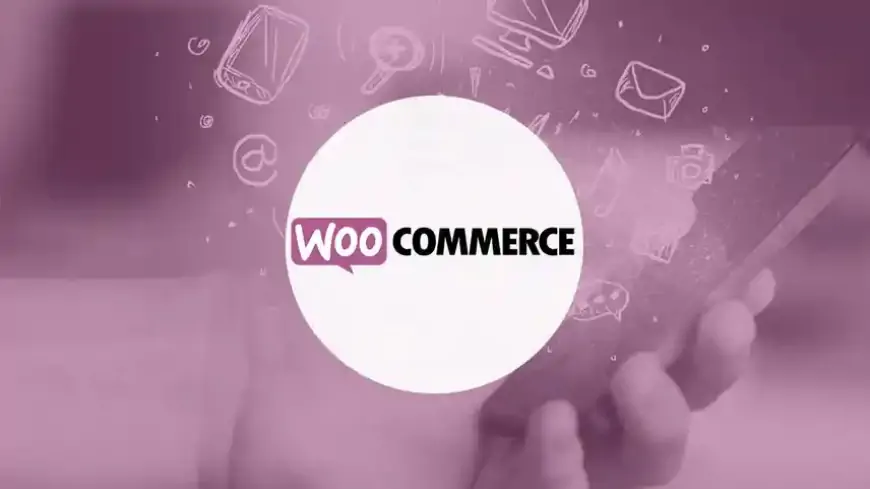
Understanding WooCommerce
WooCommerce, an adaptable open-source solution designed for WordPress websites, is widely utilized for creating online stores. It enables users to effortlessly transform their websites into fully-functional e-commerce platforms, offering essential features. Managing product displays, handling orders, and integrating multiple payment gateways are simplified tasks. Moreover, it's free to use, downloadable from the official WordPress plugin directory. With its user-friendly interface, expertise in coding isn't required, making it a popular choice for businesses. Presently, about 3.8 million online shops operate on WooCommerce, spanning various industries like retail, F&B, and nonprofits. Initially launched by WooThemes in 2011, it was later acquired by Automattic in 2015, propelling its growth further. Automattic remains actively involved in developing WooCommerce and its extensions.
Key features of WooCommerce
Efficient order management
The order management feature enables users to effortlessly track all customer orders on the website, with the option to create manual offline orders.
Product organization
Managing inventory is simplified with WooCommerce, as it allows users to categorize products by type and category. Customization options include adding attributes like size and color, along with offering special prices for inventory management.
Customizable shopping rules
WooCommerce offers flexible shopping rules tailored to sellers' needs, streamlining the ordering process for buyers from start to finish, including payment and refunds.
Versatile payment options
Diverse Payment Choices WooCommerce offers a range of payment methods, including cash on delivery (COD), bank transfers, digital payments, and more.
These payment options seamlessly integrate with widely-used payment gateways like Doku, Paypal, and Stripe, ensuring compatibility and convenience for users.
Comprehensive sales reporting
WooCommerce includes a built-in sales report, with the option to enhance it using extensions for more detailed analysis. Extensions such as those allowing export to Excel or CSV formats are available, while tools like the WooCommerce Cost of Goods extension from SkyVerge help in assessing profits and losses.
Advantages of WooCommerce
If you're still on the fence about WooCommerce, here are some compelling benefits worth considering:
Versatile product selling: Sell a wide range of products, including physical items, digital downloads, and services.
Tailored for WordPress: Seamlessly integrates with WordPress, ensuring smooth compatibility and user experience.
Comprehensive e-commerce features: Offers a plethora of essential e-commerce functionalities for seamless transactions between merchants and customers.
Extensive documentation: Well-documented with comprehensive instructions, aiding web developers and users alike.
Mobile-friendly: Provides mobile-responsive themes, enhancing user experience and SEO performance.
Robust security: Ensures data protection and secures all transactions between merchants and customers by default, safeguarding against third-party threats.
Is WooCommerce right for you?
Considering WooCommerce's capabilities and features, determining its suitability depends on your website's purpose and CMS.
Primarily designed for e-commerce, WooCommerce is tailored for WordPress-based sites. If you're building an online store on WordPress, this plugin is indispensable, given its free availability and numerous advantages.
Furthermore, WooCommerce accommodates various types of sales, including physical goods, digital products, reservations, and services.
Potential beneficiaries of WooCommerce include:
- Individuals seeking to effortlessly create professional online store websites.
- Companies aiming to swiftly establish e-commerce platforms independently.
- Users requiring complete transactional control over their online stores.
- Anyone desiring to transform their WordPress websites into fully operational online stores.
Beginning with WooCommerce
Tread 1: Setting up WordPress
If WordPress is already installed on your web server or hosting, you can proceed to the next steps of this tutorial to install and configure WooCommerce.
Fortunately, installing WordPress typically only takes a few minutes, especially if you're using a web hosting provider that offers auto-installation services. WordPress.org provides official documentation with scripts and detailed instructions if you need to install it manually on your web server. Once you've completed the standard WordPress installation, the next step involves creating a website and linking it to your desired domain address for the online shop.
If you anticipate creating a multilingual shop in the future, you may want to explore our resources on setting up a multisite network and developing multilingual websites.
Tread 2: Installing WooCommerce
After setting up your website, the next step is to install and activate the WooCommerce plugin from the official WordPress plugin directory. Here's a guide on how to do it:
1. Log in to the WordPress admin area using your username and password.
2. Navigate to the Plugins menu located on the left side of the WordPress admin area.
3. On the plugins page, click on the "Add New" button.
4. In the plugin search field, type in "WooCommerce" and press Enter.
5. Once the WooCommerce plugin appears, click on the "Install Now" button.
6. After the installation process is complete, click the "Activate" button.
Once activated, WooCommerce will be installed on your WordPress website and ready to use!
Tread 3: Setting up your WooCommerce shop
After the installation process is complete, you'll encounter a welcome message along with the WooCommerce Setup Wizard tool.
To configure your new shop with WooCommerce, click on the Setup Wizard button. If you accidentally skipped it, you can access it from the Help page.
In the first step, you'll need to provide the location details of your store, including the store address, country, city, postal code, and admin email address.
Moving on to the second step, WooCommerce will inquire about the industry in which your store operates, offering various options like fashion, health, beauty, electronics, and more.
Upon clicking continue, the third step involves specifying the types of products to list in your store. WooCommerce allows users to sell physical items and downloads for free. Alternatively, there are additional product types available for a monthly fee, including subscriptions, memberships, bookings, bundles, and customizable products.
Next, you'll be prompted to provide your business details, including the number of products you intend to display in the shop and whether you're selling them elsewhere.
Enable the "Add recommended business features to my site" option and proceed to the final step, where you'll choose a free theme for your store.
Once you've selected a theme, WooCommerce will automatically apply it to your website, and you'll be redirected to the homepage for further customization options.
Tread 4: Adding and managing products
With your shop now set up, the next crucial step before going live is to add and manage the products you intend to sell.
But before diving in, it's essential to grasp the concepts of product categories, attributes, and types in WooCommerce:
- Product categories: These group products with similar features. In WooCommerce, you can create and edit as many categories as needed.
- Product types: These define the types of products you sell. WooCommerce offers several predefined product types.
- Attributes: Attributes filter products by characteristics like sizes, colors, and materials. You can specify attributes for individual products or the entire store.
Thankfully, adding and managing products in WooCommerce is straightforward, especially if you're familiar with the WordPress dashboard.
To begin, navigate to the Products menu on the left side of the dashboard and select either "Create Your First Product" or the "Add New" button.
Enter the product title and provide pertinent details about your product in the description. Then proceed to set up the Product data page.
Tread 5: Implementing discounts
Discounts are a powerful tool for boosting sales, and WooCommerce simplifies the process of setting up coupons. To create coupons, navigate to the Coupons page, where you can view and edit existing coupons or add new ones.
Tread 6: Managing orders
Once your products are listed and discounts are set up, the next crucial step is managing orders. In WooCommerce, sellers can efficiently handle incoming orders by accessing the Orders menu on the left side of the WordPress dashboard.
Whenever a customer completes a checkout process, a new order will appear on this page. From here, sellers can easily update the order status for customers.
Each order is assigned a unique ID and includes various details such as customer email, contact number, address, payment method, and more.
Tread 7: Generating reports
Utilize the WooCommerce Reports feature from the left-side menu to gain deeper insights into your store's performance.
On this page, you can monitor metrics such as the number of product purchases, gross sales, average daily sales, and more. You can also view statistics for individual products, product categories, coupons, customers, guests, and other aspects of your store.
Generating reports is straightforward. Simply select the desired period and click the "Go" button to display the report.