Trello review: Features, pricing and more
Trello offers intuitive Kanban boards and user-friendly features, but its customer support varies by plan, with limited options for free users.
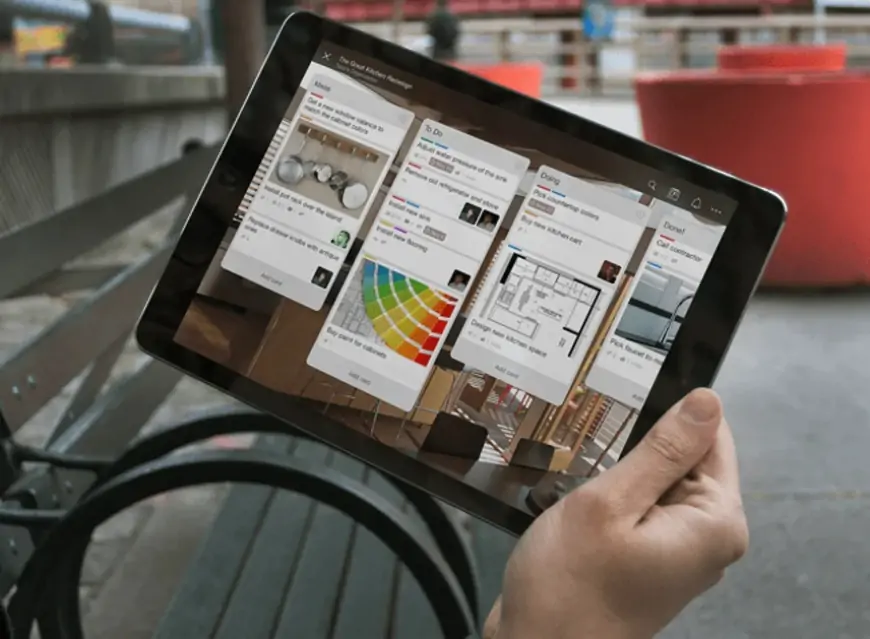
Our Verdict
Our Verdict
Every team needs better collaboration. Project management systems are essential for facilitating cross-team collaboration, managing timelines, sharing files easily, and keeping track of workloads. Trello, a well-known project management tool, features a visually appealing Kanban-style design. Its cards are easy for all team members to read, making it an excellent choice for those starting with project management software.
 Pros
Pros
- Accessibility
- Collaboration
- Visual appeal
- User-friendly interface
 Cons
Cons
- Free version limitations
- Limited advanced features
- Overwhelming for large projects
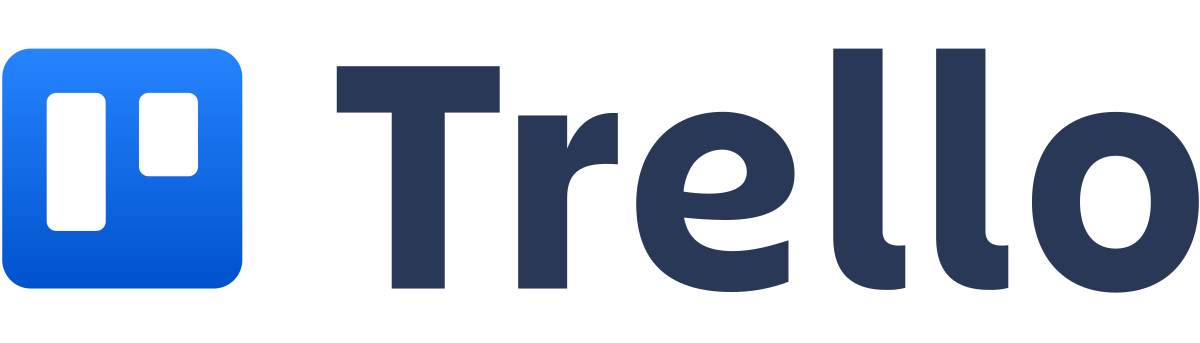
Starting price
$5 per user per month (billed annually)Collaboration tools
YesPower-ups and integrations
These integrations allow users to extend Trello’s capabilitiesTrello is a Kanban-style project management software that is intuitive for team members, helping them keep track of important deadlines. It is part of the Atlassian family, along with other project management tools like Jira and Confluence. Trello is renowned for its visual task management and robust free plan.
- The free plan offers unlimited tasks and projects, automations, 10 boards, and 10 collaborators.
- Kanban boards are user-friendly for everyone.
- Additional views are available for users on paid plans.
- Trello provides Power-Ups for all users, which are integrations (many are free; some may require payment to third parties).
- An easy-to-use automation builder is included in all plans.
Despite its strengths in Kanban-style project management, Trello is not a perfect tool. Personally, I've always been a fan of Trello and use it regularly. I've utilized it for both personal projects and content management in a professional setting, and it has served me well.
Trello core features
Trello’s standout feature is its user-friendly Kanban board. Although I appreciate Trello's simplicity, it offers more features than it seems at first glance. The automations have significantly reduced the time I spend determining where a task card should go next. Each card includes numerous fields and options for necessary details. Additionally, the Power-Ups compensate for most of Trello's limitations, which are quite a few.
Role assignment features
Trello’s permission settings differ from most other project management tools I've used and vary depending on the plan. On the free plan, you can manage personal settings such as language and email notifications. Workspace settings are also very limited, but the first thing I do is set my visibility to private (otherwise, public workspaces can be found through searches).
Upgrading to Premium allows you to choose who can create, delete, or share boards. Therefore, settings are more about managing workspaces and boards rather than individual users. This works well, but you can't create specific roles like writer, developer, or editor with tailored permissions.
Project views
The Kanban board is Trello's core feature. This view is intuitive, and it’s easy to see which stages have too many tasks. I appreciate being able to see attachments and checklist progress from the board view, as many project management tools require you to click into a card for details.
While I’m a fan of visual boards like Kanban, they aren’t enough for managing multiple or complex projects that need a high-level overview or task dependencies. Fortunately, Trello offers dashboard, table, map, and timeline views. I’ve used the dashboard view to evenly distribute due dates and avoid overloading a single user. The calendar view functions like a mini Gantt chart for the current month, which is a helpful compromise.
Although the timeline view allows me to see projects over a long period and adjust dates easily, it doesn’t account for dependencies or automatically adjust related tasks. This means it’s not a true Gantt chart, making Trello less suitable for large, complex projects.
Automations
Trello’s automation tools are a game-changer. Like most task management software, you can create basic rules with triggers and actions. I frequently use these to automatically organize cards as tasks are completed. For example, I have an automation set to move a card to the next column once a checklist is completed. During my review, I added another rule to email me when a card moves, notifying me that a document needs editing. It worked perfectly.
I’m less familiar with the button feature, but I tested it by setting one up for boards and cards. The setup process is similar to other automations, and once saved, a new button appears on the board or card. For the board, I created an automation to generate a new card for flash fiction with a due date on the first of each month, assigned to me, and marked with a green label for "new." Initially, it didn't work due to an extra space at the end of the board name. Once corrected, it worked perfectly.
Trello setup and customization
Trello's setup can be viewed in two ways. Firstly, there’s the setup guide that walks you through creating a board with cards and columns. While Trello is intuitive enough that the guide isn't strictly necessary, it’s still a useful walk-through.
I’ve created boards both from scratch and using templates, both of which are straightforward. Each board includes a menu (the three dots at the top right) where you can change the background, set up automations, and customize labels and stickers. You can even create your own stickers, which can be functional labels or just a fun addition to your cards. I use them as emojis, essentially.
Trello ease of use
Trello is renowned for its user-friendly interface, and I can confirm it’s easy to use. Single clicks, automations, and drag-and-drop functionality make it one of the simplest project management platforms. Collaboration and communication on cards are straightforward as well.
Despite its ease of use, Trello can become overwhelming over time. Some of my boards end up looking like walls of text, leaving me unsure of where to start. It’s crucial to use labels for organization and archive cards once they’re completed. I’ve also found that using stickers or images strategically can help break up long lists of white cards with black text.
Trello customer service and support
Trello’s customer support can be lacking, particularly for those on the free plan. Free plan users have access only to the community forum to seek solutions from other users, and while you can submit a support ticket, response times can be uncertain. For instance, my inquiry about file size limits for Premium and Enterprise plans remains unanswered after 24 hours.
For those on paid plans, support is more responsive. Standard plan users receive email support from 9 a.m. to 5 p.m. ET on weekdays. Premium plan users have access to support 24/7 during weekdays, while Enterprise plan users enjoy premium support around the clock. Unfortunately, Trello does not offer phone or live chat support, which could be a drawback for users seeking immediate assistance.