Google’s new Gemini AI with Gmail, Google Docs-everything you don't know
In the following sections, we will guide you through the latest enhancements and the capabilities offered by Gemini AI within your Google applications.

ChatGPT made its public debut in November 2022, and despite the profound influence it has quickly exerted on content creation and information sharing, there are notable caveats associated with its artificial intelligence capabilities.
Meanwhile, Google has been refining its own Google Gemini AI bot, albeit encountering some worrisome challenges. The tech giant has revealed plans to integrate Gemini's text creation features into various existing tools such as Gmail, Google Docs, Google Slides, Google Sheets, and Google Meet.You have the opportunity to utilize the AI capabilities by subscribing to the Google One AI Premium plan, priced at $19.99 per month following a two-month complimentary trial (which also includes 2TB of cloud storage). Alternatively, if your employer has enrolled in a business plan, you may also have access to the AI tools. It's important to note that Google mentions ongoing implementation of certain functionalities, so there's a possibility that not all features we've mentioned may be immediately available.In the following sections, we will guide you through the latest enhancements and the capabilities offered by Gemini AI within your Google applications. While these features can significantly enhance productivity, it's advisable not to overly depend on them for specific reasons.
Google Docs
Gemini AI is integrated into the web version of Google Docs for users subscribed to the Google One AI Premium plan. Locate the pen icon accompanied by the plus symbol in the left-hand margin. You can utilize this feature to generate new text or make adjustments to existing text.
For the sake of clarity, this article has been entirely crafted by a human author, with the exception of the subsequent paragraph, which we generated by instructing Gemini to compose content on the utilization of AI in Google Docs:
"Google Gemini serves as an AI-driven tool designed to enhance users' writing proficiency. It is capable of generating text, refining existing content, and providing suggestions for improving writing skills. While Gemini can prove beneficial for writers of various levels, exercising prudent usage is crucial, and excessive dependence should be avoided."
That provides an overview of the outcomes—it essentially encapsulates and restates the existing content, aligning with the typical functioning of AI. The resulting text tends to be ordinary and somewhat lackluster, yet it holds practical value.
By choosing specific text prior to activating the Gemini AI pen feature, you can modify its style, summarize, reword, elaborate, or condense it. This functionality might be more advantageous than creating entirely new text, as it offers the AI a broader context to operate within.
To obtain a condensed version of a document, follow these steps:
- Select the text you want to summarize.
- Click on the Gemini AI button, located as a circle to the left of your chosen text.
- Opt for the Summarize option.
- Click Insert to incorporate the generated text or Refine to make additional modifications as needed.
Similar to Gmail, refrain from relying on Gemini for creating content that requires precision and factual accuracy. However, it proves beneficial for refining existing text and expediting the summarization process. It's crucial to verify the output generated by Gemini, as it may contain errors.
Gmail
Generate a fresh email in the web version of Gmail or initiate a reply, and you'll notice a small pen icon accompanied by a plus symbol. Click on it to access Gemini's diverse writing assistance functionalities.
Opt for the "Help me write" option, and Gemini will assist in crafting parts or the entirety of your message. Provide a prompt like "apologize to my boss" or "inquire about weekend drinks with friends," and receive corresponding text. You can also specify specific details or the desired tone as needed.
Select "Insert" to incorporate the text into your email, or choose "Recreate" to generate fresh text based on the same prompt. Utilize the Refine menu to adjust the text generated by Gemini, where you can Formalize, Elaborate, or Shorten it. These options are also available when you highlight existing text in the email.
This feature is useful for discovering new words or expressing ideas differently. However, it's important to note that, according to Google, Gemini may provide "inaccurate or inappropriate" information and should not be relied upon for "medical, legal, financial, or other professional advice." Additionally, consider reaching out to your friends, relatives, and colleagues personally rather than relying solely on AI-generated communication.
refining existing text and expediting the summarization process. It's crucial to verify the output generated by Gemini, as it may contain errors.
Google Slides, Sheets and Meet
Gemini AI may not be as prominently featured in Google Sheets, Google Slides, and Google Meet, but it remains a valuable tool. Particularly, in the case of Google Slides and Google Sheets on the web, you'll find the AI assistant appearing on the right-hand side when initiating a new spreadsheet or presentation.
For Google Slides, Gemini lends assistance primarily in image creation. Simply input your image prompt in the right panel, select a style for the resulting artwork, and click Create. The generated images can easily be inserted into the current slide with a single click. If you wish to explore more options, click on "View more." It's worth noting that Gemini has temporarily disabled the capability to generate images of people due to identified "inaccuracies" in race representation.
Gemini within Slides has the capability to produce fresh slides:
- Select the Ask Gemini option.
- Click Insert to include the generated slide or Retry to create another one using the same input.
- Provide details about the desired slide, including text and images—such as "generate a slide on effective marathon training."
Within the same prompt box, you have the option to request summaries of current slides or the entire presentation. Similar to Google Docs, the generation of text lines is also feasible, allowing you to fill in specific text boxes as needed.
In Sheets, Gemini has the capability to rapidly generate editable and organized data tables. Google provides examples such as "plan a hiking trip in Iceland" and "tracking tasks for a project to build a new website" to showcase the potential. Any prompt with a similar context will result in a spreadsheet tailored for the specified task.
You have the option to utilize AI for generating formulas in Sheets:
- Utilize the Ask Gemini feature.
- Provide a description of the formula you require, such as "generate a formula to locate cell C1 within the D:G range and display the result in column G."
- If you desire an alternative version of the formula, click Retry.
- Insert the generated formula into your spreadsheet.
- Gemini will compose the formula for you.
These features can be beneficial, but their utility may vary. The AI lacks specific knowledge about your hiking excursions or website ventures, resulting in its ability to provide only approximate templates.
Lastly, on the web version of Google Meet, you can leverage Gemini AI to generate backgrounds. During a call, click the AI button (represented by three stars) at the center of the screen. Opt for "Generate a background," input prompts like "a coffee shop at dusk" or "a cozy ice cave," and select a style to generate multiple options for you to choose from. This same tool is accessible when joining an ongoing meeting.