Zoho projects review: The ultimate guide
Zoho Projects is a user-friendly, affordable project management tool with task management, Gantt charts, and robust integrations to streamline your workflow.
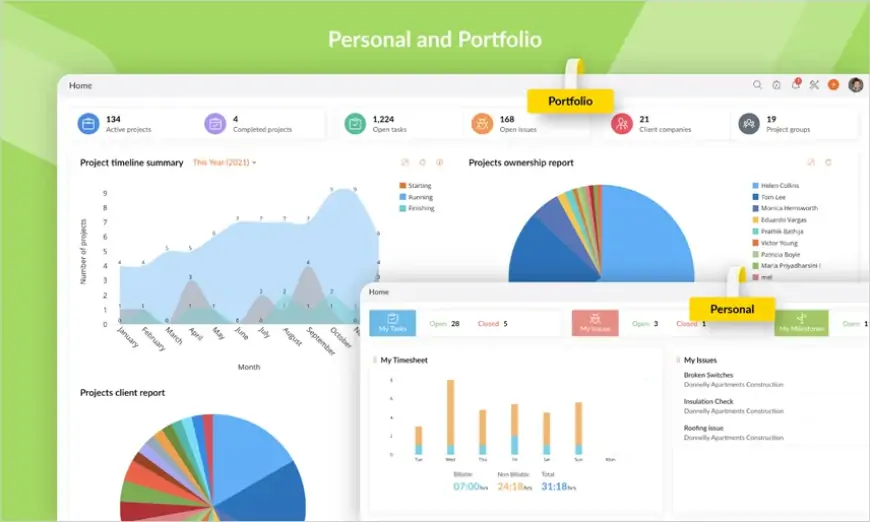
Our Verdict
Our Verdict
In this Zoho Projects review, we explore why it stands out as one of the most user-friendly project management applications. Zoho Projects provides shortcuts, automations, and AI tools to minimize manual work in managing teams, projects, and data. After extensive research and testing, we've identified its top features and major drawbacks to help you determine if it suits your needs.
 Pros
Pros
- Customization
- Automation and AI tools
- Comprehensive features
 Cons
Cons
- Steeper learning curve
- Mobile app limitations

Starting price
$4Time tracking
YesCollaboration tools
YesZoho Projects is an affordable project management application that offers a variety of built-in features not commonly found in similar software. Known for its cohesive ecosystem, Zoho integrates Zoho Projects with its CRM, help desk, email service, and accounting software. Zoho Projects is particularly noted for its low cost and powerful functionalities, including:
- A free plan for up to three users The most budget-friendly annual subscription plans in the industry
- Built-in chat for direct messaging and group conversations
- Core features available in all plans
- Custom fields and milestones in the top-tier plan
- An intuitive interface with user-friendly tools
- An AI assistant named Zia for data analysis, scheduling, and predictions
Zoho projects core features
Zoho Projects offers essential project management features such as task management, Gantt charts, integrations, collaboration, and customization. While its core functionalities are similar to other project management tools, Zoho Projects stands out with unique features in task management and collaboration.
Task management
Setting up a project is straightforward once your account is active. The free version requires starting from scratch, whereas paid plans offer templates for quicker setup. In Zoho Projects 8.0, new projects can be created from the left-side menu under "Projects."
Assigning tasks and creating subtasks is simple, and unlike many competitors, Zoho Projects allows you to assign a task to multiple people. You can designate a project owner and then assign multiple resources (team members) to a task. Additionally, you can create nested subtasks (sub-subtasks).
Creating task dependencies involves typing in a task as a predecessor and selecting it, which, though a bit tedious, is easy to manage. Zoho Projects prevents setting a task due date before its predecessor, helping to avoid overdue tasks, broken timelines, and overworked team members. However, it lacks an override option for manually adjusting dates.
Gantt Charts
Switching between Kanban, list, and Gantt views is simple—just select your preferred view from the top right. Zoho Projects' Gantt charts are user-friendly, allowing you to view project timelines up to 18 months ahead or in the past, providing a comprehensive overview of project progress.
Software integrations
Zoho Projects supports over 50 integrations, primarily with other Zoho apps, which may limit your ability to connect your entire tech stack. However, it includes major industry names like Google, Microsoft, Slack, Dropbox, and Jira. While there is a HubSpot integration, Salesforce is notably absent, requiring data import workarounds.
Collaboration
Zoho Projects facilitates collaboration by allowing comments on tasks, file attachments, and task progression. It also enables direct messaging and group chats among users. For more substantial discussions, the built-in forums are useful. Pages can be created for internal documentation, making it easier for new users to familiarize themselves with company policies or project details quickly.
Zoho projects setup and customization
Setting up Zoho Projects is one of the easiest experiences we've had. After signing up for a seven-day free trial, we were immediately introduced to the dashboard and prompted to set up our first project. This initial project came with tasks and instructions to guide us through various features, allowing hands-on learning without relying solely on tooltips, tutorials, or videos. However, Zoho also provides video tutorials and guides for those who prefer them.
By clicking the gear icon in the top-right corner, you can access settings to customize your dashboard's appearance. You can select a color theme, switch between light, dark, or auto mode, and adjust the font size. We experimented with reminders and notifications, which were straightforward to configure. Additionally, we found that automations are easy to locate and modify within the settings menu.
Zoho projects ease of use
As highlighted throughout this review, Zoho Projects is exceptionally user-friendly. Navigating the tool and finding features is intuitive, with a logical left-hand menu and clear labels. However, we did encounter a frustration: dates on the dashboard didn't refresh in real time. After adjusting due dates for multiple tasks, we had to manually refresh each widget on the dashboard to see the updated dates.
Zoho projects security
In terms of general security, Zoho Projects meets standard expectations with data encryption and secure servers. However, advanced security features such as two-factor authentication and single sign-on are only available on the Enterprise plan. These features, along with IP restriction, can be accessed through Zoho Directory, an integration reserved for higher-tier plans.
On the positive side, user permissions are highly customizable. We were able to modify permissions for different users through the settings, providing or restricting access to the portal or specific projects as needed.
Zoho projects customer service and support
Our experience with Zoho Projects' support had mixed results. Our first attempt to use live chat failed because we tried outside of support hours. On our second attempt during weekday hours, the chat window opened, but after initially seeing a timer for response time, it switched to a voice mail-like message.
Support typically responds within 24 hours, and we received a response to our submitted ticket within this timeframe. However, our live chat message remained unanswered.
Zoho offers two levels of support: free and premium. Free support is available via live chat, phone, and email for eight hours a day, Monday through Friday, though specific times aren't posted. Premium support provides 24-hour availability on weekdays but requires a minimum of 25 users and costs an additional 20% of the license fee.