Sophos Home Premium review: Comprehensive protection and user-friendly features
Sophos Home Premium offers comprehensive protection and user-friendly features. Read our review to learn more about its effectiveness.
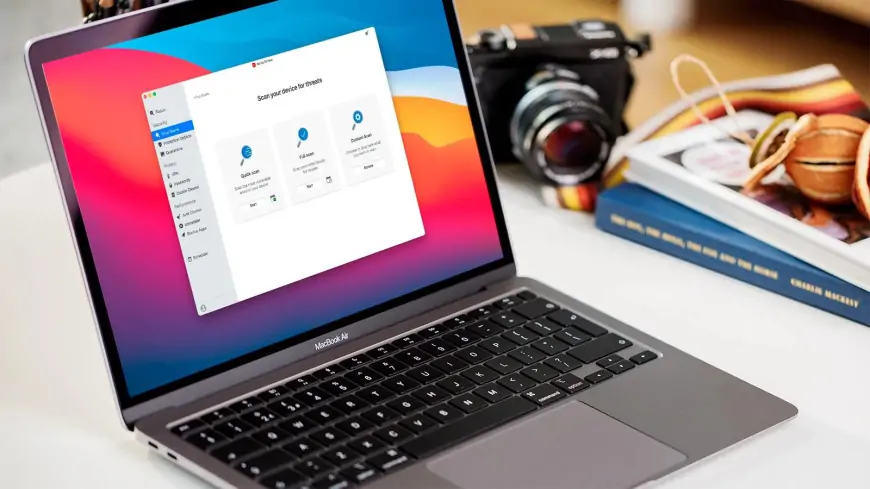
Our Verdict
Our Verdict
Sophos Home Premium is an antivirus software designed for home users. It provides protection against malware, ransomware, and other online threats. It includes features such as real-time threat detection, web protection, and webcam security. Sophos Home Premium also offers parental controls and the ability to manage security for multiple devices from a centralized dashboard.
 Pros
Pros
- Exceptionally affordable for protecting multiple devices
- Outstanding performance in blocking URLs during our tests
- Tailored protection against keyloggers for major web browsers
- Manage all your devices conveniently from a single web dashboard
 Cons
Cons
- Not evaluated by most testing labs
- Above-average impact on system speed
- Lacks power and offers limited features
- Content and URL filtering is limited to supported browsers

Starting price
$59.99 per yearFirewall
YesFree plan
free 30-day trial (no credit card required)Sophos offers a straightforward approach to antivirus shopping. With a single product and plan, it eliminates complex pricing and comparison tables. Sophos Home Premium provides a simple yet feature-rich antivirus solution for Windows and Mac. It includes real-time and on-demand virus protection, anti-ransomware, anti-phishing, content filtering, keylogger protection, and more.
The pricing structure is straightforward, offering a single plan that covers up to 10 Windows or Mac systems. The cost for one year of coverage is $60, increasing to $100 for two years, or $140 for three years. This is competitive compared to other products: Bitdefender Antivirus Plus charges $80 for a year of coverage for 10 devices, while Kaspersky Antivirus costs $130.
For those who are hesitant, there's a free trial available. Payments can be made via card or PayPal, and if you're unsatisfied, there's a no-questions-asked 30-day money-back guarantee.
Setup
Get the Sophos Home Premium trial by providing your email address, and it will be swiftly installed and conducting an initial system scan in just a few minutes. However, the scanning process is not as quick as with other antivirus programs, as it took 52 minutes to scan our 50GB of test executables on the first run and 21:22 on the second run. Most antivirus software typically takes 15-30 minutes for the initial scan, and subsequent scans can be much faster by only scanning new and changed files (for example, Bitdefender scans dropped to under a minute in our tests).
We were surprised to find that Sophos Home had added approximately 1.5GB of files to our system, which is more than what we've observed with more powerful suites that use much less space.
Additionally, Sophos Home left up to 18 background processes and a few drivers running in the background, which is more than what we've typically seen in recent reviews.
Benchmarking with PCMark Professional before and after installing an antivirus provides insight into its performance impact. Sophos Home Premium, however, demonstrated a more substantial impact, reducing our speeds by 5.9%. This is notably higher than most competitors, which typically result in a speed decrease of around 1-2%.
Having numerous active processes could potentially be a downside, as it may provide more opportunities for malware to attack and potentially disable your protection. In our tests, we attempted to disrupt the antivirus by trying to kill or stop processes, delete key files, pause or remove services, unload filter drivers, and more. Despite these efforts, Sophos' tamper protection successfully blocked all our attempts.
Interface
When you double-click the Sophos Home system tray icon, a very simple interface appears, featuring status information such as the last update and last scan time. There's also a Scan Computer button, along with a few other buttons for functions like management and settings (more details on those later).
Clicking the Scan button initiates a full system scan on your PC. There's no immediate option to customize the scan or to perform quick scans, removable device scans, or any other scan types.
Sophos also adds a right-click option to Explorer, which is convenient for scanning specific files, folders, or drives. However, unlike Bitdefender and Kaspersky, this does not support simultaneous scans. If Sophos is currently running a lengthy system scan and you attempt a right-click scan from Explorer, you'll be notified that "a scan is already running, try again later."
Sophos also places an icon in your system tray, but its functionality is limited. You can click the icon to open the program, but that's about it; there's no right-click menu with quick access options, and the icon doesn't change to indicate the application's status (such as scanning, or finding a virus).
This simplicity makes Sophos Home straightforward to use, but if you're seeking more advanced features or control over the application, you may be left wanting.
Sophos Home offers security options and settings, but these are only accessible through a web interface. Clicking the Settings button opens a browser tab to the Sophos website, where you can log in and configure the program.
While this setup may seem inconvenient, once you're logged in, it doesn't take much additional time. It also ensures that support pages are just a click or two away if you need them.
Antivirus options
This centralized management is beneficial if you plan to use Sophos' remote device management features. For example, if your family members are not tech-savvy, you won't have to worry about them accidentally changing antivirus settings, as the client doesn't offer many customizable settings. If an issue arises, they can contact you, and you can make necessary adjustments within minutes.
The Sophos Settings pages open at the Protection tab, where you can find tools to schedule scans and exclude specific drives, files, and folders from checks.
Advanced options include the ability to enable or disable various techniques used by Sophos to block common exploits. These include specific exploit protections for browsers, browser plugins, Java, and more. There are also measures to prevent privilege escalation, code cave utilization, APC violations, and additional layers to combat sandbox-aware malware, prevent backdoor traffic, protect against DLL hijacking, and more.
While these settings are interesting and show that Sophos covers many common attack vectors, most are highly technical and turned on by default, making them unlikely to be useful for most users.
For example, even if you understand that the 'APC violation' switch aims to 'prevent attacks from using Application Procedure Calls (APC) to run their code,' would you feel confident enough to know when it should be turned off, and what the consequences might be? (It's okay, we're not even slightly qualified to decide that, either.)
It's good to see that Sophos Home Premium offers some configuration options, and the ability to schedule scans and exclude particular objects is helpful. However, the other settings are unlikely to make much difference to most users, and overall, the package lacks genuinely useful settings and tweaks.
We typically assess an antivirus's performance by reviewing its results with all the major testing labs. However, this can be challenging with Sophos Home as it's not included in all the labs we track. Nonetheless, there are enough mentions to provide an idea of its capabilities.
Protection
SE Labs' Home Anti-Malware Protection tests have featured Sophos for some time, yielding mixed results. In the Q1 2021 test, Sophos was tied for first place with a 100% Total Accuracy Rating. However, in the Q3 2021 report, it ranked last with a Total Accuracy of 94%.
MRG Effitas 360 Assessment & Certification evaluates how well business antivirus products defend against ransomware, banking malware, and other threats. Although this assessment focuses on a different product (Sophos Intercept X rather than Home Premium), it's still reassuring to note that the Q3 2021 360 Assessment report found Sophos to be among the best of the contenders.
We conducted additional tests that involved monitoring the behavior of custom executables designed to exploit common Windows tools and techniques to weaken security settings and download malicious files.
During these tests, Sophos Home Premium showed little concern for most of these activities, allowing our executables to continue running without interference. In contrast, Trend Micro was much more vigilant, quickly detecting the unusual actions of our apps and shutting them down. Bitdefender and Kaspersky also demonstrated strong performance in detecting and responding to these threats.
While Sophos Home Premium did effectively detect and quarantine any malicious files, its standout feature was its ability to block even our custom ransomware before it could affect our test documents. This is noteworthy because some antivirus software only detects ransomware after it has started encrypting files, and many fail to detect it altogether.
In conclusion, Sophos performs well in certain aspects but not as effectively in others. However, it's important to note that these observations are based on limited data, and we would benefit from additional testing by independent labs such as AV-Comparatives and AV-Test to provide a more comprehensive comparison against other antivirus solutions.
Blocking malicious URLs
Sophos Home Premium features a basic web protection layer designed to safeguard users from harmful websites. However, it's important to note that this feature is only compatible with the most popular web browsers, including Chrome, Firefox, Edge, Safari, and Internet Explorer.
During our testing, we found that Sophos successfully identified and blocked all the malicious links we attempted to access, providing desktop notifications to alert us to the threats. We did not encounter any false positives during our testing.
However, if you do come across a situation where you need to access a blocked website, there is no immediate option to bypass Sophos and proceed to the site. To unblock a website, you must access the Sophos Home Premium console, navigate to Settings > Web, and manually whitelist the URL or domain. While this process is not overly complicated, it could become cumbersome if you frequently encounter blocked sites.
It's worth noting that if you intend to use Sophos to restrict access for others, such as children or employees, the lack of an easy bypass option could be seen as a benefit. However, it's important to be aware that users can circumvent these restrictions by using unsupported browsers like Brave, which are not affected by Sophos' web protection.
Content filtering
Sophos Home Premium offers a relatively minimalist feature set compared to other antivirus software. However, if you explore its web-based settings, you'll discover a basic content filtering system reminiscent of parental controls.
This feature is straightforward, allowing you to block specific types of websites grouped into categories like 'Adult & Inappropriate', 'Social Networking & Computing', and 'General Interest'. Each category includes subcategories such as 'Drugs', 'Violence', and 'Networking', which you can enable or disable with a simple click.
However, the system has its limitations. For example, there's no option to block all social networking sites at once, and while you can whitelist domains that should never be blocked, there's no blacklist for sites that should always be blocked.
Setting up the system is quick and easy, and you can restrict access to objectionable content with just a few clicks. When attempting to access a blocked site, users receive a desktop notification and a message in their browser indicating that Sophos Home has blocked access.
One drawback is that the content filtering system only works with popular browsers, meaning tech-savvy users can easily bypass it by using less common browsers like Brave. Despite this limitation, the feature can still be useful for protecting young children from stumbling upon inappropriate content online.
Webcam hijacking
While Sophos Home Premium advertises Privacy as one of its protective features, this is limited to monitoring for webcam hijacking.
During our testing, we attempted to capture a frame from the webcam using a custom app. Sophos promptly displayed a clear alert in a prominent blue band across the center of the screen, offering the option to block or allow the app's access to the webcam. Upon selecting Allow, the app was able to capture the frame.
However, there are a couple of drawbacks to consider. Firstly, the webcam access alerts are not consistently displayed. While our custom app triggered a clear warning, when we tested webcam access via a website, Sophos Home only showed a small notification indicating that 'Host Process for Windows Services 10' required access, without providing a Block/Allow choice. This could lead users to mistakenly allow access to potentially malicious websites.
Secondly, Sophos Home Premium does not maintain a blacklist or whitelist of user decisions regarding webcam access. This means that every time we ran our app, we were prompted to approve access again, which could become tedious.
In conclusion, while Sophos' webcam protection provides a basic level of security, it has limitations. Some users may find the alerts intrusive and may opt to disable this feature to avoid frequent prompts.
Bonus features
Sophos Home Premium includes several other features in its arsenal, although testing some of them can be challenging.
For example, Sophos claims to support password security by preventing malware from stealing usernames or passwords stored in a machine's memory. Unfortunately, we lack a meaningful method to measure this.
Sophos also asserts that Home can secure banking and credit card information against malicious third parties and keylogger software. While it's unclear how they protect against malicious third parties, we were able to test their keylogger claim.
In our test, we ran a keylogger, launched Chrome, and logged into a few sites. Upon checking the logs, Sophos had effectively scrambled our keystrokes, so 'password' appeared as '7xhnkw63'. However, this feature didn't work consistently across all applications; it scrambled our keystrokes in Chrome but not in Outlook or on the Windows desktop.
Despite this limitation, this feature is still quite useful, and it concludes our review on a positive note.
In conclusion, while the lack of advanced features and customization options might be a drawback for experienced users, Sophos Home could be a suitable choice for those seeking a straightforward, centrally managed antivirus solution to safeguard multiple desktop PCs. Additionally, its affordability adds to its appeal.