ClickUp review: All you need to know
Boost productivity with ClickUp, the versatile platform for task management, customizable workspaces, and time tracking. Ideal for teams of all sizes and workflows.

Our Verdict
Our Verdict
ClickUp is a comprehensive productivity platform designed to simplify work processes and enhance team collaboration. Known for its versatility and user-friendly interface, ClickUp caters to a wide range of project management needs, making it a go-to solution for businesses of all sizes. ClickUp offers robust task management capabilities, allowing users to create, assign, and track tasks with ease. Its flexible structure supports tasks, subtasks, checklists, and recurring tasks, ensuring that nothing falls through the cracks.
 Pros
Pros
- Versatility
- Integration
- Collaboration
- Time management
 Cons
Cons
- Learning curve
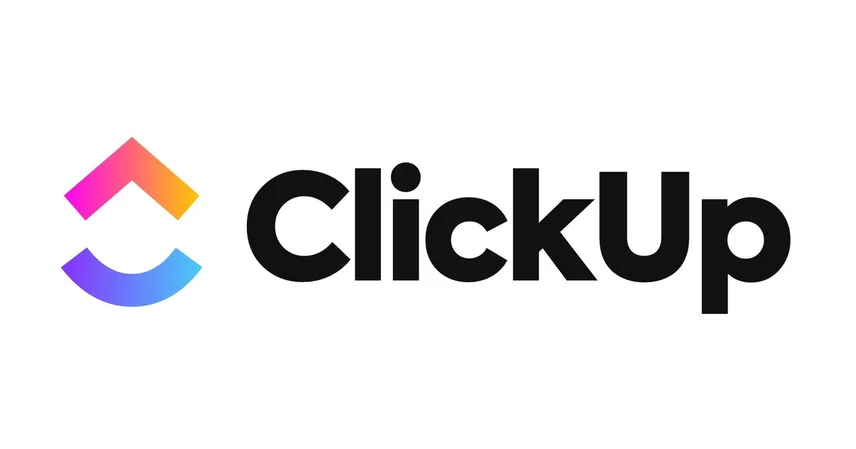
Task management
YesCustomizable workspaces
YesIntegration and automation
YesClickUp is a work management app that integrates document collaboration directly into its task management system. This feature allows each task to be associated with a document, enabling seamless tracking of project tasks within the document itself. In addition to task and document integration, ClickUp also offers collaboration tools like chat and whiteboards. If you manage a small to midsized team focused on content production or a document-centric workflow, ClickUp’s integration might be particularly beneficial. However, for more flexible workflow management, Asana may be a better choice. For traditional project management, consider GanttPro for beginners, Zoho Projects for small growing teams, and Teamwork for client-focused projects.
ClickUp pricing overview
ClickUp offers four pricing tiers: a free plan, an Unlimited plan at $84 per person per year, a Business plan at $144 per person per year, and an Enterprise plan with custom pricing.
The free plan is ideal for personal use, offering 100MB of storage, five project spaces, unlimited tasks, 100 lists or folders per space, three whiteboards, and various other features. However, it limits Gantt view access to 100 times per month.
The Unlimited plan expands on these features with unlimited storage, spaces, and access to the Gantt view. It also includes 200 lists or folders per space, 10 whiteboards, 1,000 automation runs per month, and integrations with cloud storage services like Box and Google Drive. This plan is suitable for teams needing more extensive capabilities but still limits you to one team per workspace.
The Business plan adds advanced features such as proofing, Google Single Sign-On, unlimited teams, and enhanced tools like workload management, granular time estimates, and advanced dashboards. It includes 400 lists or folders per space, unlimited whiteboards, and 10,000 automation runs per month, with complex automation options.
The Enterprise plan provides all the features of the Business plan plus company Single Sign-On, API support, advanced customer support, custom permissions, and options for white labeling. This plan is tailored for large organizations needing additional customization and management features.
How ClickUp’s pricing stacks Up against competitors
ClickUp offers a free plan with no trial period for its paid tiers, meaning you can’t test features like guest accounts, unlimited Gantt view access, or advanced automations before committing.
The cost of ClickUp’s Unlimited plan is competitive with other project management tools for small businesses, such as GanttPro, which ranges from about $96 to $240 per person per year.
However, ClickUp’s $19-per-month Business plan is more affordable compared to the higher-end options from services like Smartsheet, TeamGantt, and Wrike, which typically cost between $25 and $60 per person per month. While these alternatives offer more advanced features and are better suited for larger organizations, ClickUp provides a cost-effective solution for many smaller teams.
Getting started with ClickUp
ClickUp features a sleek, modern interface where the sidebar and top toolbar are central to navigation. The always-visible sidebar enables swift transitions between spaces, lists, dashboards, and documents. ClickUp’s organizational structure is a bit unique: your workspace is the top level, where you can invite team members. Within each workspace, you manage projects starting with a dedicated space. Each space can host lists directly or be organized with folders containing lists. Lists are further divided into tasks and subtasks.
The home page provides an overview of your tasks, including daily assignments and overdue items. A dedicated Calendar in the sidebar displays upcoming meetings and due dates. The LineUp section allows you to pin important tasks, helping you easily access them without navigating through different spaces.
You can create multiple custom dashboards to track project progress, similar to other project management tools like Celoxis. These dashboards can include various modules such as graphs, reports, and time-tracking data.
When switching spaces, the top toolbar updates to display relevant tabs, such as pinned documents or different view options like board or kanban views. If you navigate away from a space, ClickUp provides a Back button in the sidebar, allowing you to quickly return to your previous project.
ClickUp project management features
ClickUp positions itself as a comprehensive work management tool, integrating tasks, documents, whiteboards, and chat functionalities. While many teams already use dedicated messaging apps like Slack or Microsoft Teams, ClickUp does offer an in-app chat feature for communicating directly within tasks.
ClickUp provides a broad range of task management features suitable for small to midsize teams, including Gantt views, permissions management, proofing, and reporting. It also allows the addition of custom fields to tasks for tracking project-specific details.
Detailed task view
ClickUp’s task view is highly detailed, divided into two main sections. The left side includes a description area where you can utilize ClickUp AI for writing assistance or idea generation. The right side allows you to upload files, add comments, and track changes. You can easily add files by dragging and dropping them: into the left area to attach them to the task, or into the right area to include them as comments.
Tasks can be assigned to multiple members, teams, or guests directly from the top toolbar. Each task has a start date, due date, and a small arrow button for moving the task through its workflow stages. Tasks include a time tracker and the option to manually record time, but there is no feature for estimating task duration. While Business users can track billable time, ClickUp does not offer tools for managing client billing or invoicing, unlike more advanced project management apps such as LiquidPlanner.
ClickUp views: Board, List, Gantt, and Calendar
ClickUp offers several task views to accommodate different preferences and needs. If you’re accustomed to Trello’s kanban boards, you’ll find ClickUp’s Board view familiar, but with a more refined interface that features sharper elements and higher information density.
The List view presents tasks in a classic to-do list format, organized into color-coded sections. This view consolidates tasks from all folders and projects within a space, with the option to quickly navigate to specific folders.
In addition to the Board and List views, ClickUp allows you to add the Gantt and Calendar views. The Gantt view requires some initial setup, including assigning due dates and dependencies to tasks. Once set up, it provides an interactive Gantt chart where you can move the entire project timeline using a green bar at the top. Tasks can be adjusted by dragging and dropping, and dependencies can be created by linking tasks. Adjusting a task’s timeline automatically reschedules dependent tasks. Tasks can also be marked as milestones through the right-click menu.
The Calendar view offers a visual representation of tasks by their due dates, allowing for easy scheduling and deadline management.
Proofing features
ClickUp provides basic proofing tools that allow you to preview images and PDFs and attach comments to specific sections. However, it lacks more advanced features like the ability to use arrows or boxes for annotations and does not include a proofing-based approval process. In comparison to ProofHub and Smartsheet, which offer more robust proofing tools, ClickUp’s proofing capabilities are relatively limited. Nevertheless, ClickUp’s proofing functions are more advanced than those of many other project management apps, which generally only support image uploads.
ClickUp permissions management
ClickUp's free plan does not include any permission management features; all members have the ability to create and edit items. For paid plans, you can assign specific permissions to both members and guests for folders, lists, tasks, views, docs, dashboards, and goals. There are four permission levels available:
- View Only: Grants read-only access.
- Comment: Allows adding or replying to comments.
- Edit: Enables sharing and making changes without deleting items.
- Full Access: Permits creating, editing, sharing, and deleting items.
Guest accounts, ideal for external contractors, can be given access to specific folders, lists, and tasks but cannot access the entire workspace or create new spaces, folders, lists, goals, or tags. They can create tasks and views and utilize time tracking, time estimates, and custom fields, but cannot invite other users.
ClickUp lacks certain reassignment features found in tools like Celoxis. It does not notify you about potential missed deadlines or automatically reassign tasks if a team member is absent or priorities shift. These adjustments need to be made manually or through specific automations, with bulk editing offering limited assistance.
ClickUp AI integration
ClickUp offers generative AI features available for an additional fee, with limited access provided in the free plan. This AI functionality is similar to other generative AI chatbots like ChatGPT or Google Bard. It allows you to generate content such as articles or scripts directly within task descriptions. For instance, you can request ClickUp AI to draft an article about creating a startup pitch deck or outline a strategy for selling soaps online. While the AI can create useful initial drafts, you’ll likely need to refine the generated text for clarity and conciseness.
ClickUp AI also provides options to adjust the tone and style of the generated content and can summarize existing text, such as long task descriptions, into concise summaries. The AI performs well in generating blog articles, outlines, and action items based on existing text.
Overall, ClickUp’s AI integration is designed to assist with written tasks but doesn’t offer exceptional value beyond what free tools like ChatGPT or Bing Chat provide. The convenience of having AI directly within ClickUp might not justify the additional $5 per person per month for many users.